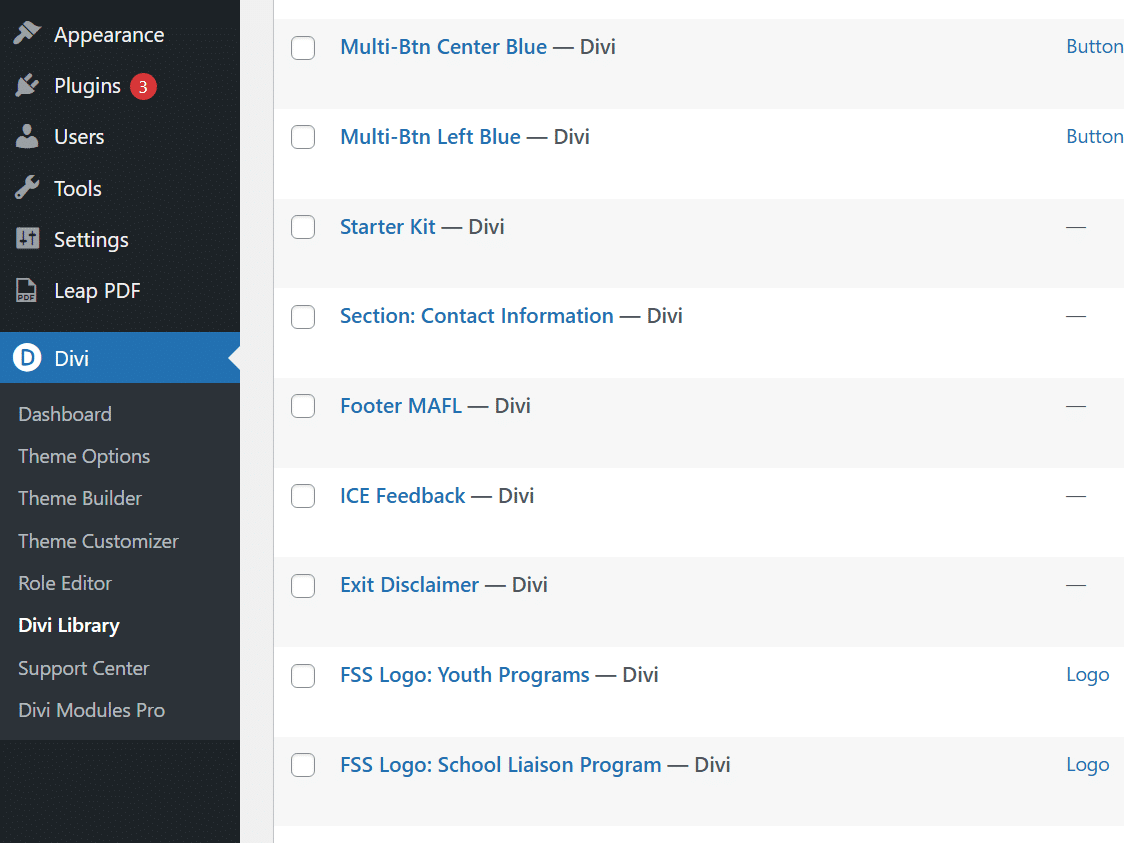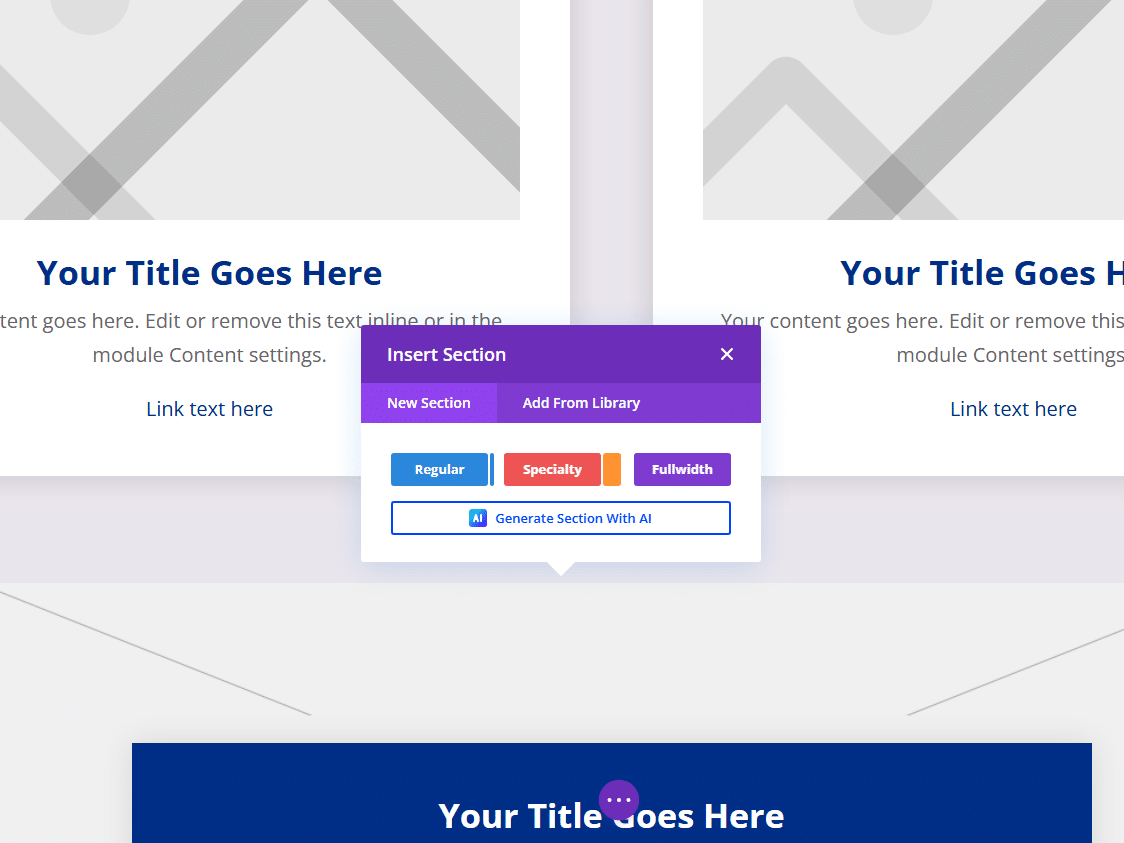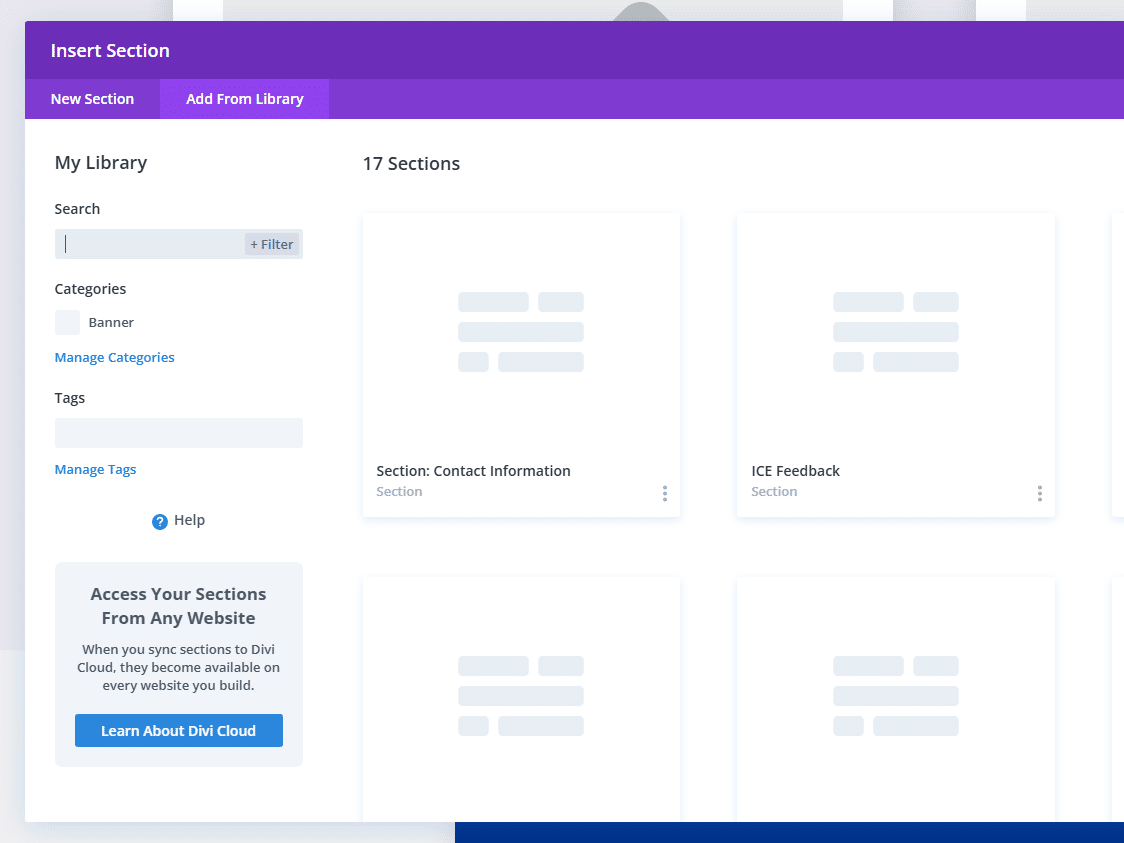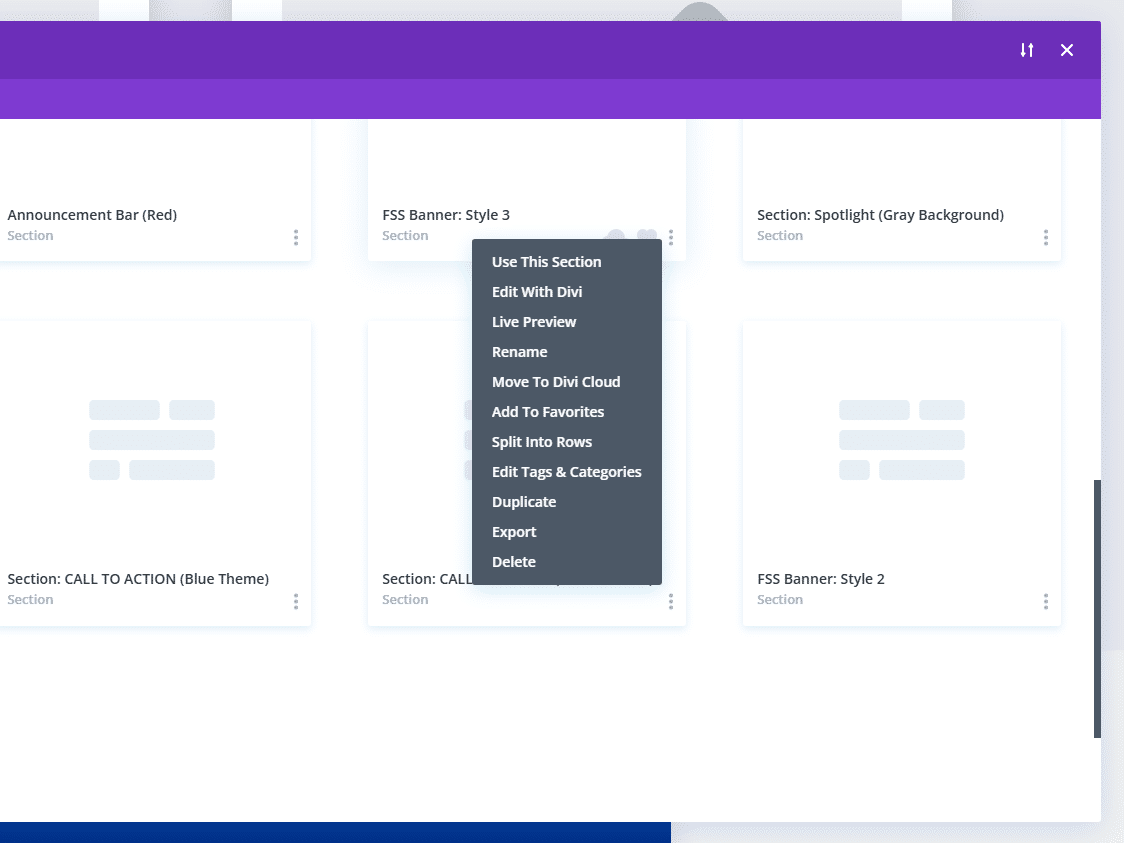The Divi Library is a storage area in Divi where you can save, manage, and reuse custom designs. These saved items can include entire pages, individual sections, rows, or modules. This helps speed up your workflow and ensures design consistency across your site.
You can access the Divi Library in two main places:
- From the WordPress Dashboard: Go to Divi > Divi Library.
- While Using the Divi Builder: When you add a new section, row, or module, click “Add From Library” to insert a saved item.
Divi Library Categories
The Divi Library allows you to organize saved items using categories and item types. Each item can be labeled by:
- Item Type: Layout, Section, Row, or Module
- Category: Custom categories you can create and assign (e.g., “Alert,” “Button,” or “Banner”)
This organization helps you quickly locate the exact design component you need.
How to Save Items to the Divi Library
To save a design to the Divi Library while using the Divi Builder:
- Hover over the section, row, or module you want to save.
- Click the settings icon (gear).
- Click the three-dot icon (•••) in the bottom left corner of the settings modal.
- Select “Save to Library.”
- Enter a name for the item and choose a category (optional but recommended).
- Click “Save to Library.”
How to Use Saved Items from the Divi Library
To insert a saved item from the Divi Library:
- In the Divi Builder, click “+ Add New Section”, “+ Add Row”, or “+ Add Module” depending on what you want to insert.
- Select “Add From Library.”
- Browse or search for the saved item by name or category.
- Click the item to insert it into your layout.
When to Use the Divi Library
Use the Divi Library whenever you want to:
- Reuse the same design across multiple pages
- Maintain visual consistency throughout your site
- Speed up page creation using pre-designed elements
- Avoid starting from scratch each time you design a layout
Who Can Use the Divi Library
Anyone with access to the Divi Builder and proper user permissions can use the Divi Library. This typically includes administrators and editors.