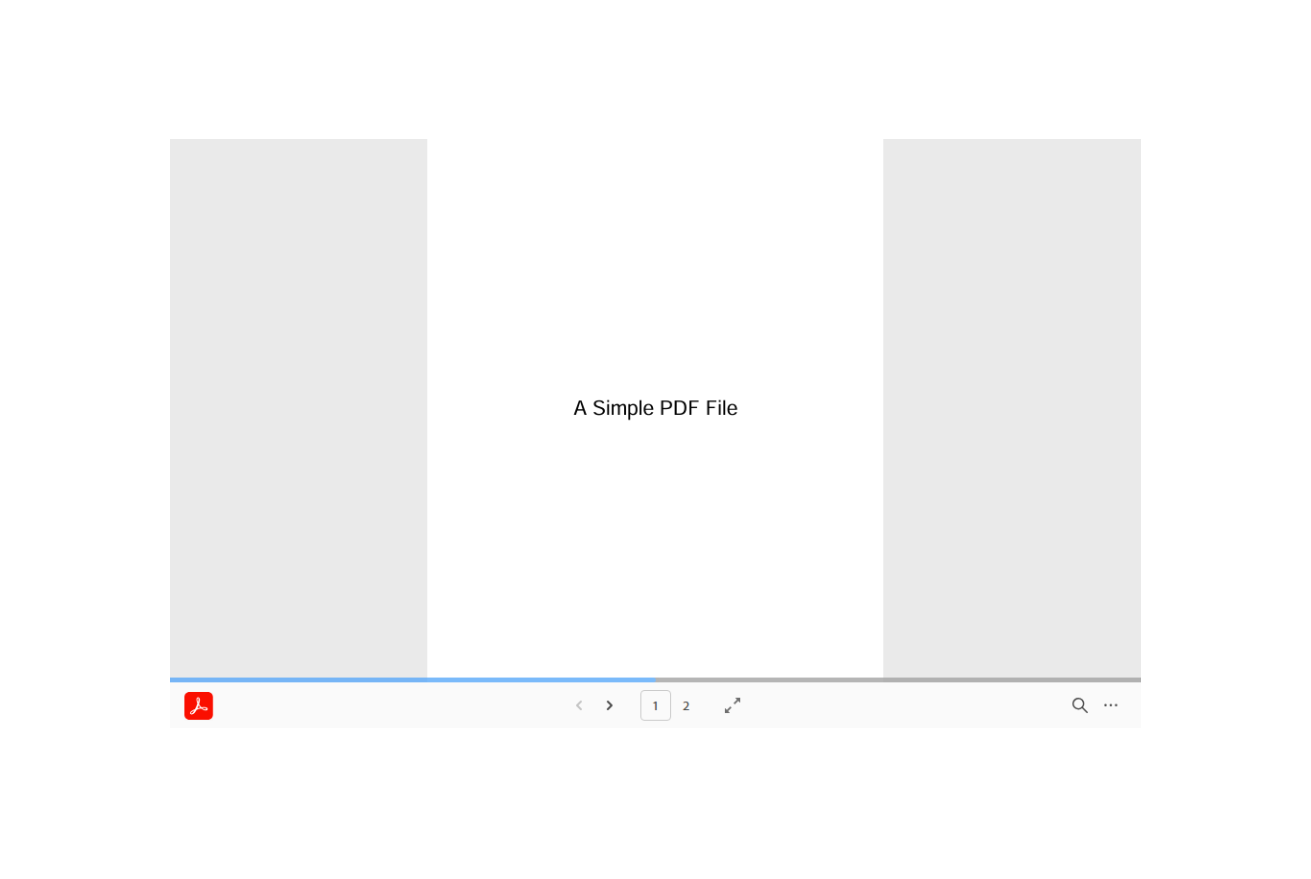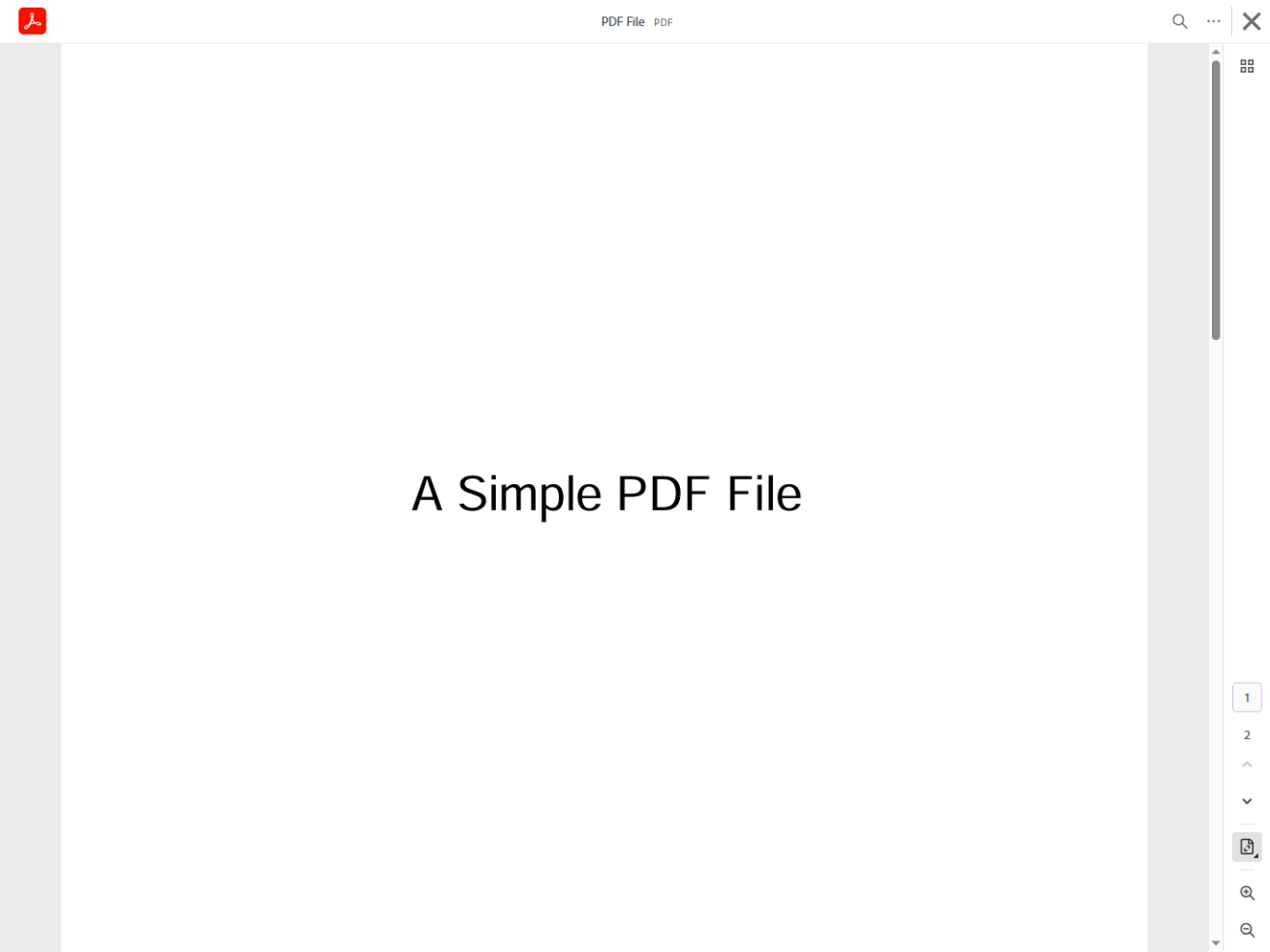PDF Embed & Lightbox
Rules & Guidelines:
- Only use the PDF embed feature if the PDF meets the following criteria:
- It is not a form.
- It is presentable (e.g., brochures, flyers, restaurant menus, etc.) and the PDF file is of high quality.
- If the PDF is a form, it must open in a new tab. To ensure this:
- Disable the PDF lightbox.
- Add the class
disable-pdfunder Advanced tab > CSS ID & Classes > CSS Class.
PDF File Issues
If you notice that your PDF or media file looks different from what you uploaded, here’s what you need to know:
- PDF color looks different: This is not a system error. The change likely happened during the export process of the original file. We recommend checking the export settings or restoring the original file (via Imagify) if needed.
- PDF is no longer fillable: This can happen when the system compresses the file. You can restore the original version by going to Media > Library, finding your file, and clicking Restore Original.
- Note on fillable forms: If your PDF is a fillable form, please do not use the lightbox view. It will not support interactive features like fillable fields. We have alternate solutions for linking to PDF forms—please contact the LEAP support team if needed.
- PDF appears broken or isn’t loading: First, make sure the file itself isn’t corrupted. If you’re using our PDF viewing plugin, check that it’s updated and properly connected. You can also try clearing your browser cache or viewing the page in an incognito window.
If you have any concerns, please contact the LEAP support team.