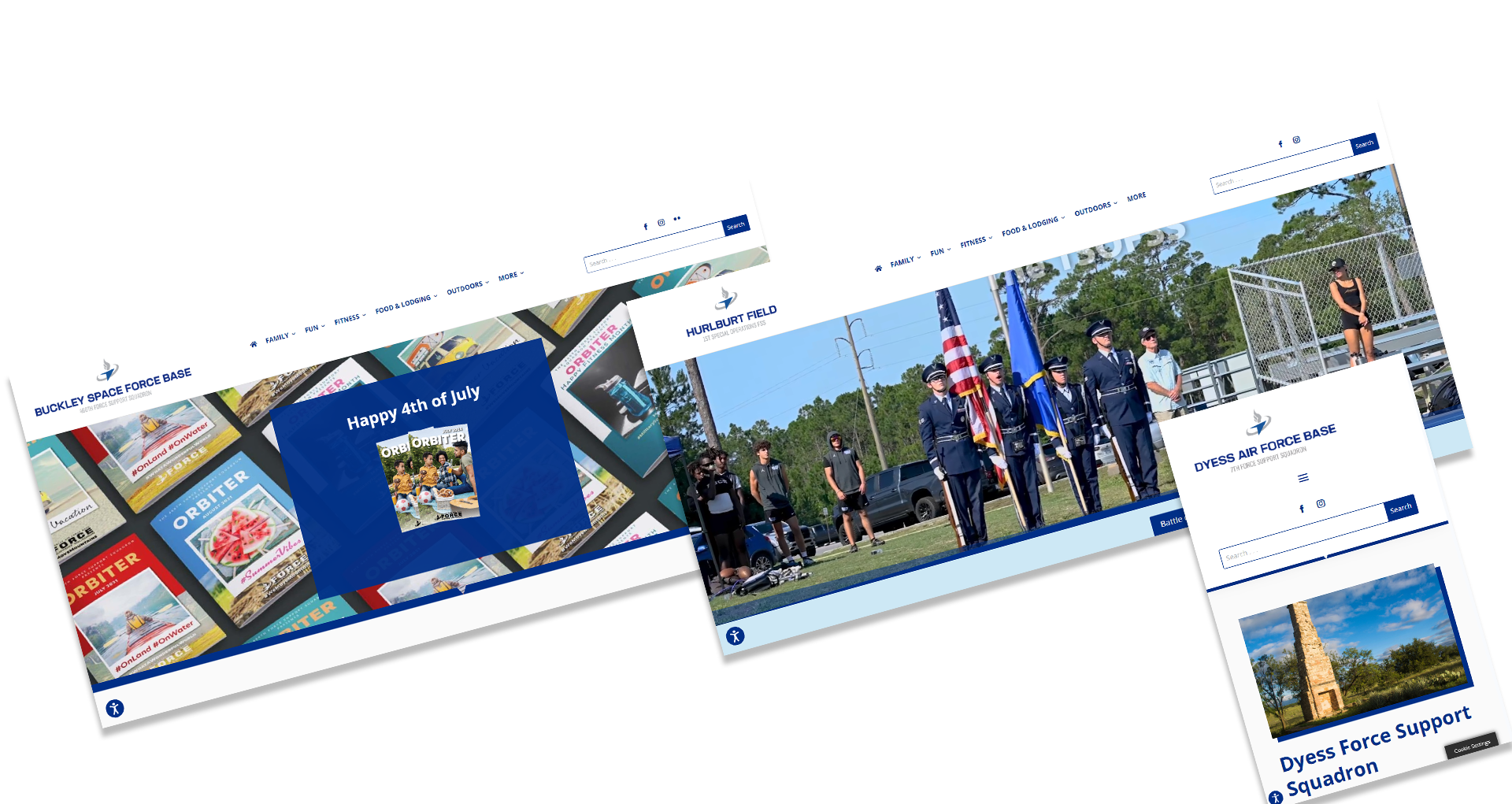Important Rules & Guidelines
Preset Configurations
- Do not edit or delete preset configurations. The template is designed to be responsive, so avoid changing or adding different styles.
- Verification before saving changes: If you are unsure whether you’re editing a global configuration or style, a message will appear when saving changes asking: “Are you sure?”
Plugin Installation
- Do not install new plugins.
- If you need a module that is not available, contact LEAP support for assistance or try creating the module from scratch.
Divi Library
- Do not edit or delete existing content in the Divi Library.
- You can add or create your own elements, but do not edit existing elements unless there is an error.
- For any questions or issues, contact LEAP support.
Key Considerations
Copying Content
When copying content from a live site, use Ctrl + Shift + V (or Cmd + Shift + V on Mac).
This method, known as “keep text only” or “paste plain text,” removes unwanted formatting.
Make it a habit to use “Add from Library” instead of copying and pasting within the Divi layout.
Images
If you do not have hero images for a page:
FSS has approved the use of hero images from other sites that are already live, as long as they DO NOT contain branding from the respective base.
Bases can swap these images after the site launch.
This rule also applies to other images needed for content.
Links
Review and correct links:
Ensure that links are accurate and functional.
Do not copy links from other installations. Example: Do not use Little Rock links on the Edwards website.
If the links are files, download those files, upload them to the site, and then link them properly.
Opening links in new tabs:
All links must open in new tabs, except for pages, blogs, or events within the same website.
Social media links:
Verify that all social media links are correct. If you’re unsure, consult the support team for clarification.
Note: For any issues not mentioned, please contact LEAP support at support@leapimg.com for further guidance.
LAYOUT INFORMATION
The pre-designed templates in your library are crafted to organize content clearly and visually appealingly, ensuring consistency in design and a seamless user experience.
General Aspects
Heading
If you want a different font-weight: go to Design > Heading Text > Heading Font Weight: Semi Bold
If you need a white heading: go to Design > Heading Text > Heading Text Color: Choose #FFFFFF
Capitalize each word. Do not use UPPER CASE or lower case for SEO purposes.
Note: For SEO purposes, only use Heading 1 ONCE.
Text Module
- Text Style Dark (for light backgrounds)
- Text Style Light (for dark backgrounds)
No need to edit preset setting. On copy & paste, ALWAYS PASTE AS PLAIN TEXT (CTRL+SHIFT+V).
H1: Your Title Goes Here
H2: Your Title Goes Here
H3: Your Title Goes Here
H4: Your Title Goes Here
H5: Your Title Goes Here
H6: Your Title Goes Here
Your content goes here. Edit or remove this text inline or in the module Content settings. You can also style every aspect of this content in the module Design settings and even apply custom CSS to this text in the module Advanced settings.
Section Preset
Use Content Default preset and you can change the background color with the ones approved.
Note:
- Make sure the section have different background color from previous section.
- This preset is ready for responsive – do not touch spacing setting.
- If you need a custom preset then create a new one, but I suggest that all sections for content should have the same padding.
- Class: add-overlay, fixed-bg (for fixed image background)
Row Presets
There are 3 widths for rows:
- Size 1 (80% of screen *XLarge)
- Size 2 (1200px *Large)
- Size 3 (960px *Medium)
If you need smaller width: go to Design > Sizing > *Width. Do not touch other Sizing parameters esp Max Width.
If you need the rows to be centered vertically, choose from the ff:
- Size 1, Centered Vertically
- Size 2, Centered Vertically
- Size 3, Centered Vertically